Database GUI
A short guide on connecting pgAdmin to Immich.
note
In order to connect to the database the immich_postgres container must be running.
The passwords and usernames used below match the ones specified in the example .env file. If changed, please use actual values instead.
Optional: To connect to the database outside of your Docker's network:
- Expose port 5432 in your
docker-compose.ymlfile. - Edit the PostgreSQL
pg_hba.conffile. - Make sure your firewall does not block access to port 5432.
Note that exposing the database port increases the risk of getting attacked by hackers.
Make sure to remove the binding port after finishing the database's tasks.
1. Install pgAdmin
Download and install pgAdmin following the official documentation.
2. Add a Server
Open pgAdmin and click "Add New Server".
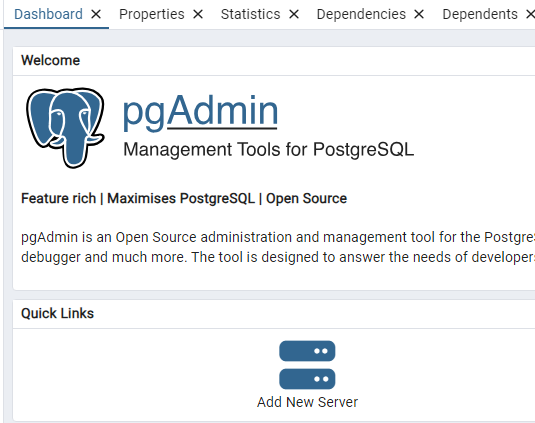
3. Enter Connection Details
| Name | Value |
|---|---|
| Host name/address | localhost |
| Port | 5432 |
| Maintenance database | immich |
| Username | postgres |
| Password | postgres |
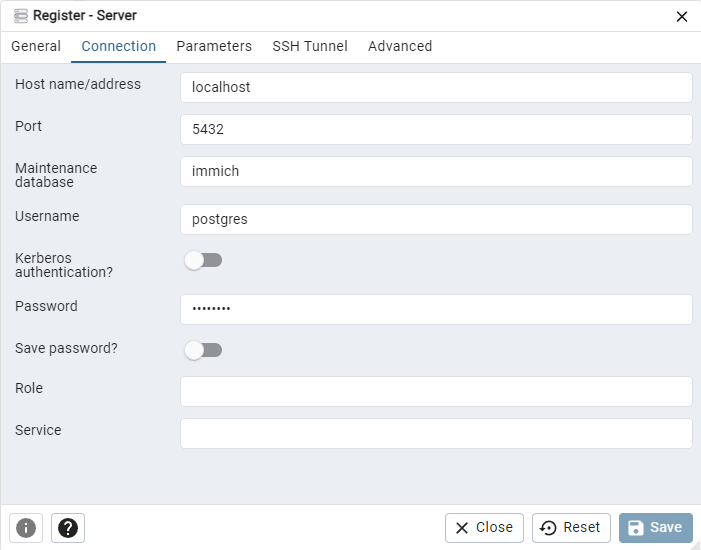
4. Save Connection
Click on "Save" to connect to the Immich database.
tip
View Database Queries for common database queries.